UsenetExpress VPN
Setup VPN on QNAP
Setup VPN on QNAP
We’ll walk you through getting the QNAP connected to the VPN in this guide
Pre-requisites:
- A UsenetExpress VPN username and password. Activate the VPN in the Member’s Area of the website.
- Download the UsenetExpress VPN [ovpn file] (/ovpn/UNE_Washington3.ovpn)
1. Login to the QNAP using your browser. Open the AppCenter
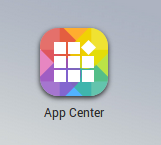
2. Install the QVPN Service app
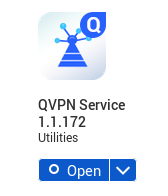
3. Open QVPN Service and go to the ‘VPN Connection Profiles’ entry
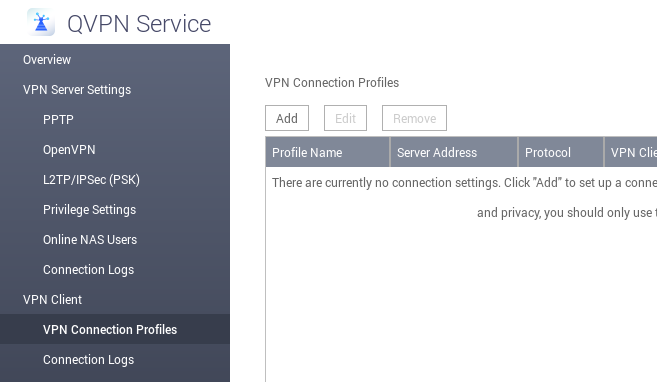
4. Click Add->OpenVPN and select the .ovpn file that was downloaded in the prerequisites
5. Fill out the fields as indicated and check all the option boxes. Apply the settings
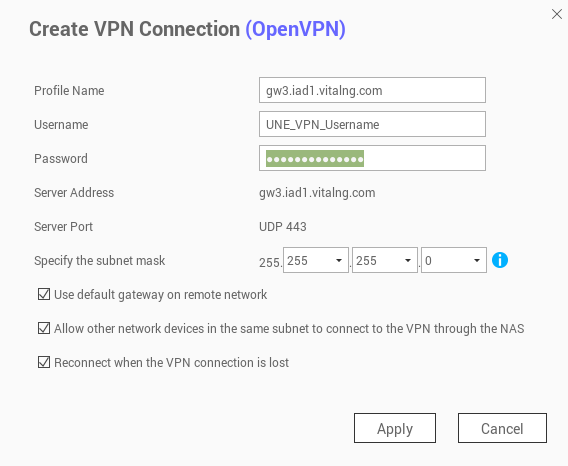
6. This view shows that the VPN profile was added. Click ‘Connect’ to start the VPN

7. This view shows that the VPN is connected and the new public IP address

You can also verify the IP by SSH’ing into the QNAP and running this command
curl ipv4.icanhazip.com
